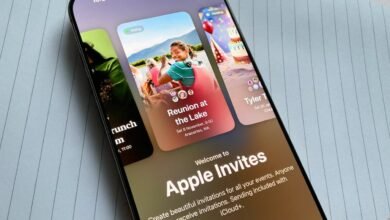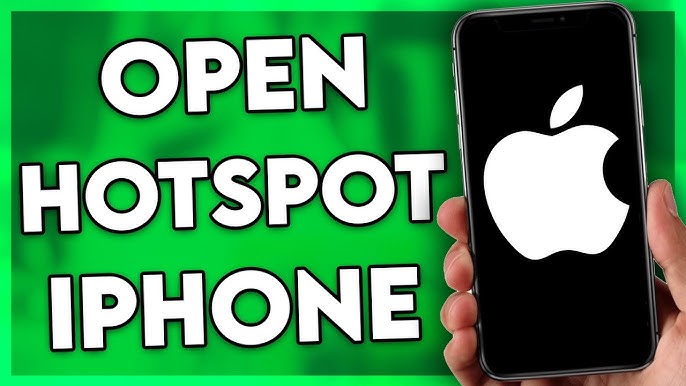
How to Hotspot on iPhone(2024).
In today’s fast-paced digital world, staying connected is essential, and sometimes, your iPhone can be the perfect solution when you need to share your mobile data with other devices. Whether you’re on the go, working remotely, or need to provide internet access to your laptop, knowing how to hotspot on iPhone is a valuable skill. This article will walk you through the steps of enabling and using your iPhone as a personal hotspot. Plus, we’ll answer some common questions to ensure you’re fully equipped for seamless mobile internet sharing.
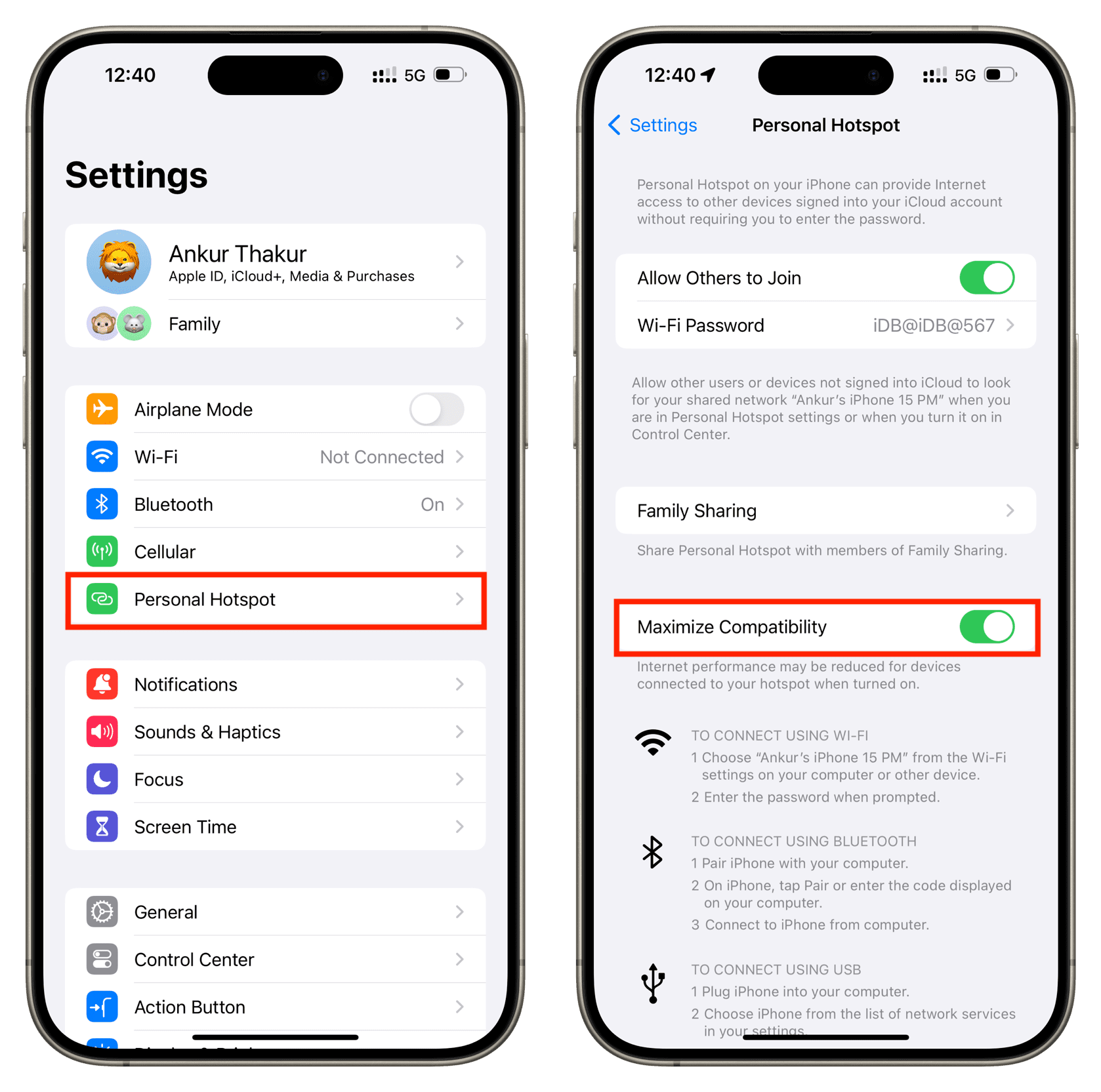
Outline
-
Introduction
- Brief explanation of the iPhone hotspot feature
- Why you might need to hotspot on iPhone
-
What is Personal Hotspot?
- Definition and benefits of using a personal hotspot
-
Requirements to Use iPhone as a Hotspot
- iOS version
- Mobile data plan requirements
- Carrier support
-
How to Enable Hotspot on iPhone
- Step-by-step instructions
- Alternative methods to enable hotspot
-
Customizing Your Hotspot Settings
- Changing Wi-Fi name
- Setting up a password for security
-
How to Connect Other Devices to Your iPhone Hotspot
- Connecting via Wi-Fi
- Using Bluetooth
- Tethering via USB
-
How to Troubleshoot iPhone Hotspot Issues
- Common problems and solutions
-
Is Hotspotting on iPhone Free?
- Understanding mobile data usage
- Data limits and potential charges
-
How to Monitor Hotspot Usage on Your iPhone
- Checking data usage for hotspot activity
-
Alternatives to iPhone Hotspot
- Other options for internet sharing
-
How Hotspot Affects Your iPhone Battery
- Power consumption and tips to conserve battery
-
Can You Use Hotspot on iPhone Without Data?
- Limitations of using a hotspot without cellular data
-
Is Using Hotspot on iPhone Safe?
- Security concerns and best practices
-
Top Tips for Maximizing Hotspot Performance
- Optimizing speed and connection
-
Conclusion
- Summary of key takeaways
- Final thoughts on using iPhone as a hotspot
Introduction
In a world where internet access is crucial, the ability to share your iPhone’s mobile data with other devices is a game changer. Whether you’re streaming videos on your laptop, attending a virtual meeting on a tablet, or sharing the internet with friends, your iPhone’s hotspot feature can provide that much-needed connection when Wi-Fi isn’t available. But how exactly can you use your iPhone as a hotspot? In this guide, we’ll break down the steps and help you get connected in no time.
What is Personal Hotspot?
A personal hotspot allows you to share your iPhone’s cellular data connection with other devices like laptops, tablets, and even other phones. When you enable the hotspot feature, your iPhone essentially acts as a portable Wi-Fi router. This is particularly useful when you’re traveling or in an area where Wi-Fi is unavailable, but your phone still has a good mobile data signal.
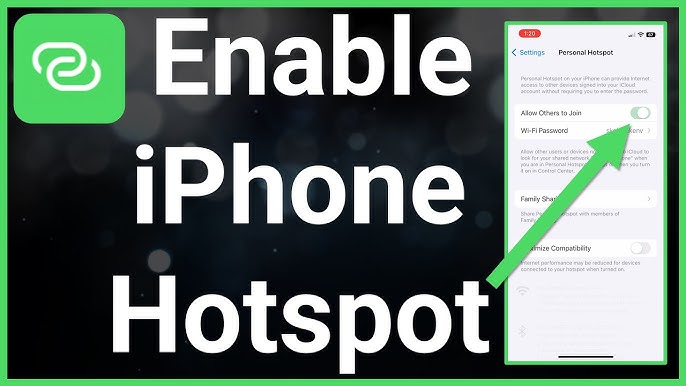
Benefits of Using a Personal Hotspot
- Connectivity on the go: Stay connected when Wi-Fi is out of reach.
- Work remotely: Perfect for remote work or when you need internet access in areas with limited Wi-Fi options.
- Sharing with others: Share your internet with friends or family during travel or events.
Requirements to Use iPhone as a Hotspot
Before you can start using your iPhone as a hotspot, there are a few things you need to ensure:
1. iOS Version
Make sure your iPhone is running a version of iOS that supports the personal hotspot feature. Most recent iPhones, even older models running iOS 8 and above, should support this feature.
2. Mobile Data Plan
Hotspot functionality depends on your mobile data plan. Some carriers may require you to opt into a specific plan for hotspot use. Make sure your data plan includes tethering or hotspot access.
3. Carrier Support
While most major carriers support iPhone hotspots, some regional or budget carriers may not. Check with your carrier to ensure they allow hotspot functionality and whether any additional fees apply.
How to Enable Hotspot on iPhone
Getting your iPhone to work as a hotspot is easy. Here’s a step-by-step guide:
- Open Settings: Tap the “Settings” icon on your iPhone’s home screen.
- Find Cellular: Scroll down and select the “Cellular” option.
- Enable Personal Hotspot: Tap “Personal Hotspot” (you may see a different wording like “Set Up Personal Hotspot” if you haven’t configured it yet).
- Turn On Hotspot: Toggle the switch to enable the hotspot feature.
- Wi-Fi Password: If prompted, set a password for your hotspot. This will secure your connection and prevent unauthorized users from connecting to your network.
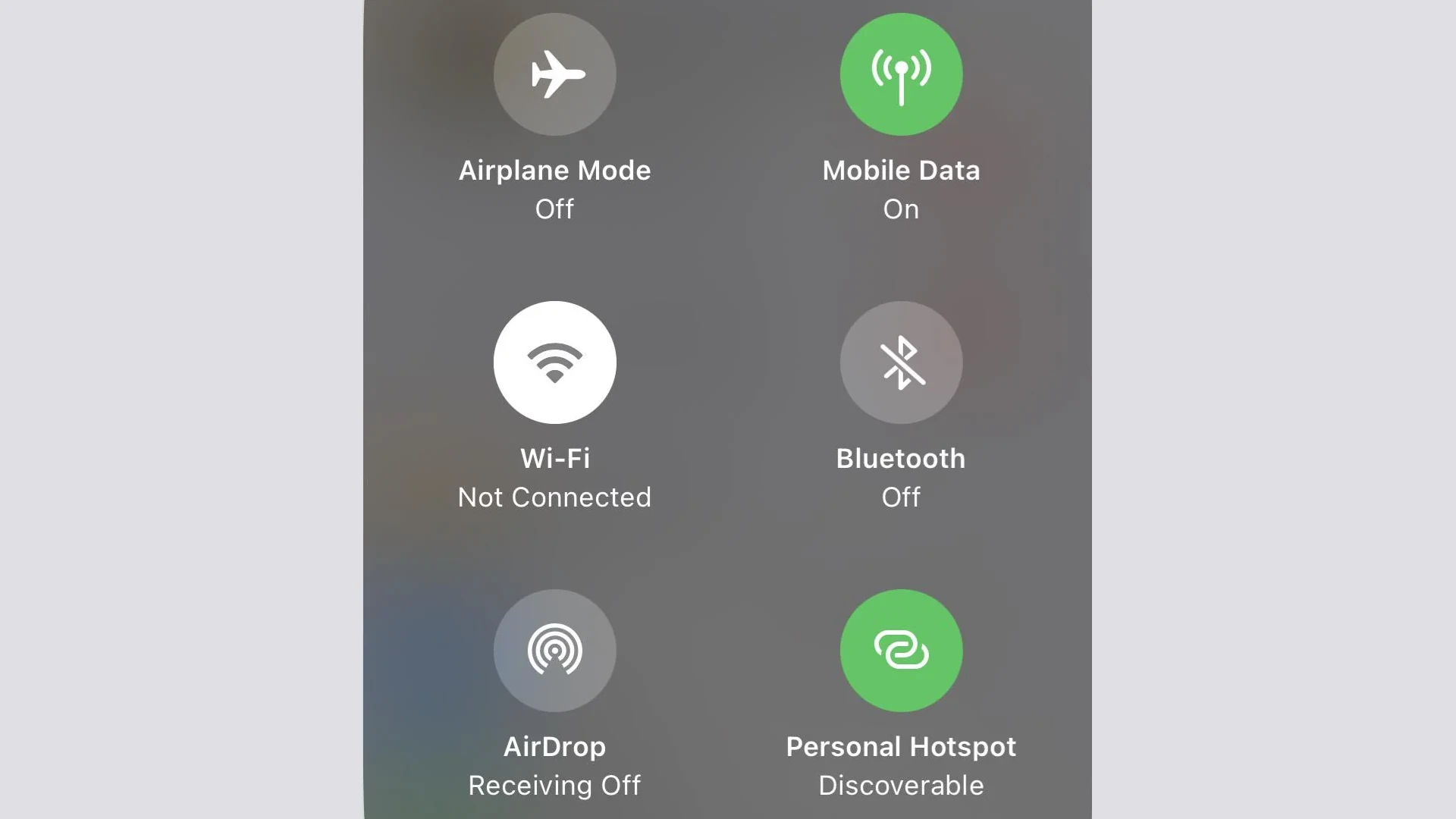
How to Hotspot on iPhone(2024).
Alternative Method
You can also turn on your hotspot directly from the Control Center:
- Swipe down from the top-right of the screen (iPhone X or later) or swipe up from the bottom (iPhone 8 or earlier).
- Press and hold the network settings box (where Wi-Fi, Bluetooth, and airplane mode are located).
- Tap on “Personal Hotspot” and toggle it on.
Customizing Your Hotspot Settings
Once your hotspot is enabled, it’s a good idea to customize the settings for security and ease of use. Here’s how:
Change the Wi-Fi Name
By default, your iPhone’s hotspot might be named after your device (e.g., “John’s iPhone”). To make it more recognizable or to personalize it:
- Go to “Settings” > “General” > “About.”
- Tap on the “Name” field and change it to whatever you like.
Set a Secure Password
A secure password ensures that only you and those you trust can connect to your hotspot. If you haven’t already set one up:
- Go to “Settings” > “Personal Hotspot.”
- Tap on “Wi-Fi Password” and set a password that’s at least 8 characters long.
How to Connect Other Devices to Your iPhone Hotspot
Once your iPhone hotspot is up and running, connecting other devices is straightforward.
1. Connecting via Wi-Fi
- On your laptop, tablet, or another device, turn on Wi-Fi and look for your iPhone’s hotspot name.
- Select it, and enter the Wi-Fi password you set earlier.
2. Using Bluetooth
- On your iPhone, enable Bluetooth.
- On the device you want to connect to, pair it with your iPhone using Bluetooth settings.
- Once paired, select your iPhone’s network in the Wi-Fi settings of the device.
3. Tethering via USB
- Use a USB cable to connect your iPhone to your device (usually a laptop or computer).
- On your computer, choose your iPhone as the internet connection.
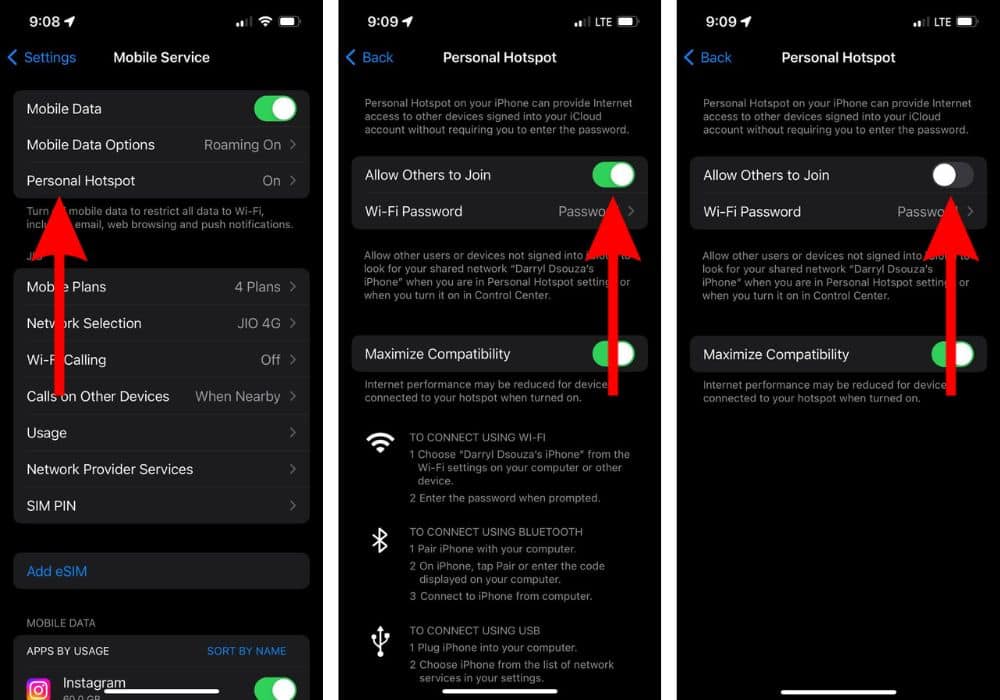
How to Troubleshoot iPhone Hotspot Issues
Even though hotspotting on iPhone is usually a smooth process, sometimes problems arise. Here are some common issues and how to fix them:
- No connection or weak signal: Make sure your mobile data is turned on, and that you’re in an area with a strong signal.
- Can’t find the hotspot network: Restart your iPhone, check that the hotspot is enabled, and ensure the other device’s Wi-Fi is turned on.
- Hotspot stops working after a few minutes: This could be a network issue or a setting related to battery saving. Ensure you’re not running low on battery, and disable any data-saving settings.
Is Hotspotting on iPhone Free?
Using your iPhone as a hotspot isn’t automatically free. It uses your mobile data, and if you’re on a limited data plan, you might face additional charges. Some carriers offer unlimited data plans with tethering included, but others may charge extra for hotspot usage. Always check your mobile plan details to avoid unexpected charges.
How to Monitor Hotspot Usage on Your iPhone
To keep track of how much data you’re using while hotspotting:
- Go to “Settings” > “Cellular.”
- Scroll down to “Cellular Data Usage,” where you’ll see the amount of data consumed by your hotspot and other apps.
Alternatives to iPhone Hotspot
If you don’t want to use your iPhone as a hotspot or are experiencing issues, there are alternatives:
- Portable Wi-Fi hotspots: These devices are specifically designed for internet sharing and often have more stable connections.
- Public Wi-Fi: In places like cafes, libraries, and airports, you can often find free public Wi-Fi.
How Hotspot Affects Your iPhone Battery
Running a hotspot on your iPhone can quickly drain your battery. To reduce battery usage:
- Keep your iPhone plugged into a charger while hotspotting.
- Use the hotspot for short periods and avoid running other battery-draining apps simultaneously.
Can You Use Hotspot on iPhone Without Data?
Unfortunately, no—you need an active mobile data connection to use your iPhone as a hotspot. Without data, the hotspot feature won’t work.
Is Using Hotspot on iPhone Safe?
Using your iPhone as a
hotspot is generally safe. However, it’s essential to use a strong password to prevent unauthorized users from connecting to your network. Avoid leaving your hotspot open or visible to everyone, and disconnect it when you’re not using it.
Top Tips for Maximizing Hotspot Performance
- Use 4G or 5G networks: These offer faster speeds than 3G.
- Place your iPhone in a location with a strong signal: Avoid areas with poor cellular reception to improve your hotspot’s performance.
Using your iPhone as a personal hotspot is a convenient way to stay connected on the go. By following the simple steps above, you can share your mobile data with other devices and ensure that you have reliable internet access wherever you are. Just remember to monitor your data usage and secure your hotspot connection for a smooth experience.
FAQs
- Can I use my iPhone as a hotspot without a data plan?
No, you need an active data plan to use your iPhone as a hotspot. - How much data does an iPhone hotspot use?
The data usage depends on what you’re doing while connected to the hotspot, such as browsing, streaming, or downloading. - How do I disable my iPhone’s hotspot?
Simply go to “Settings” > “Personal Hotspot” and toggle the switch to turn off the hotspot feature. - Can I use hotspot on iPhone with Wi-Fi calling enabled?
Yes, Wi-Fi calling doesn’t interfere with your iPhone’s ability to act as a hotspot. - Does using a hotspot on iPhone slow down my internet speed?
Using your iPhone as a hotspot can slightly reduce internet speed, especially if multiple devices are connected at the same time.
Please don’t forget to leave a review.