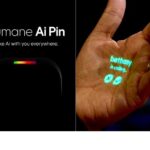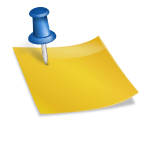How to import contacts from Gmail to iPhone
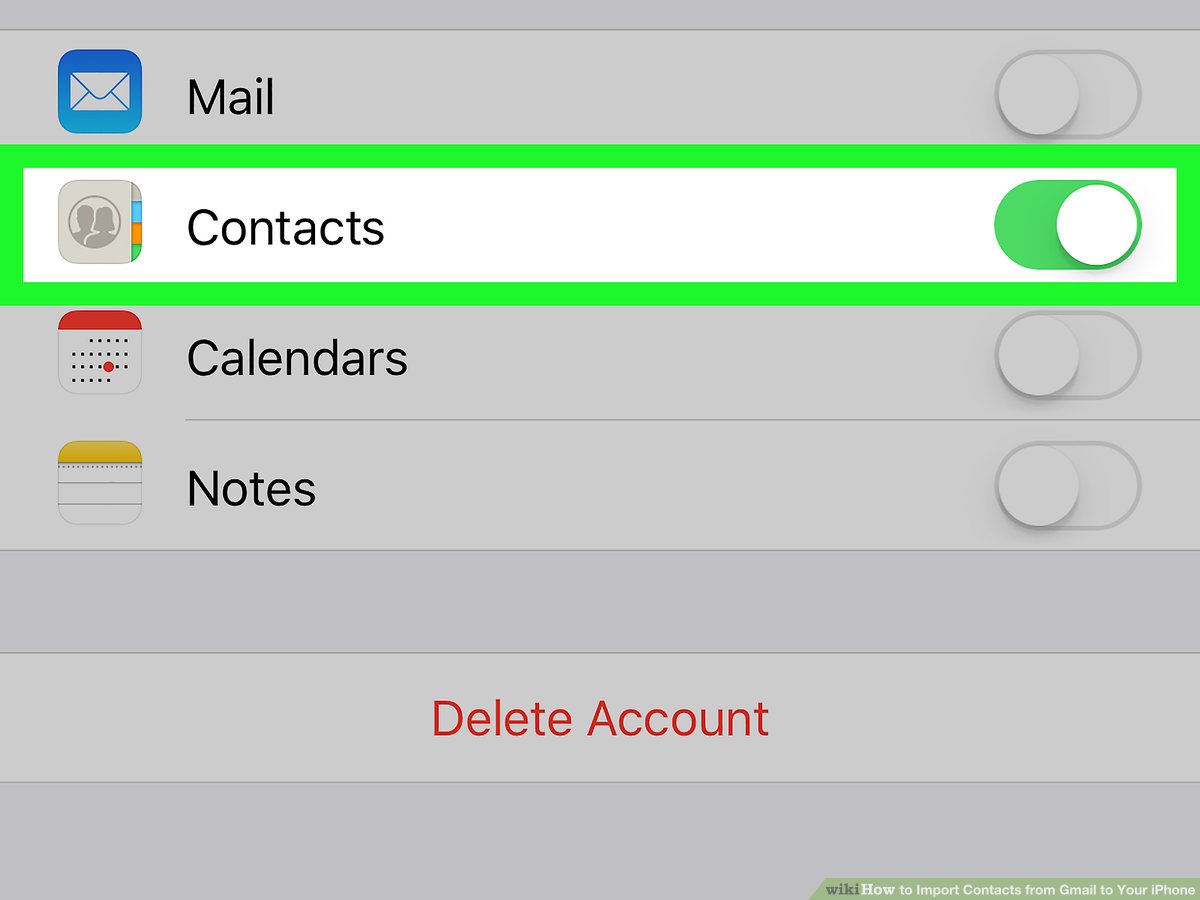
How to import contacts from Gmail to iPhone
This article describes how to sync your Gmail contacts when you first set up a new Gmail account on an iPhone and how to sync your Gmail contacts to an existing Gmail account on the device. This article applies to iPhones running either iOS 13 or iOS 14.
Adding Contacts to an iPhone’s Current Gmail Account
You can add contacts to an existing Gmail account, even though you can opt to sync them when you first add the Gmail account to your iPhone.
How to import your Gmail contacts into your iPhone is provided here.
1. Go into Settings on your iPhone.
2. Press Mail, then choose Accounts.
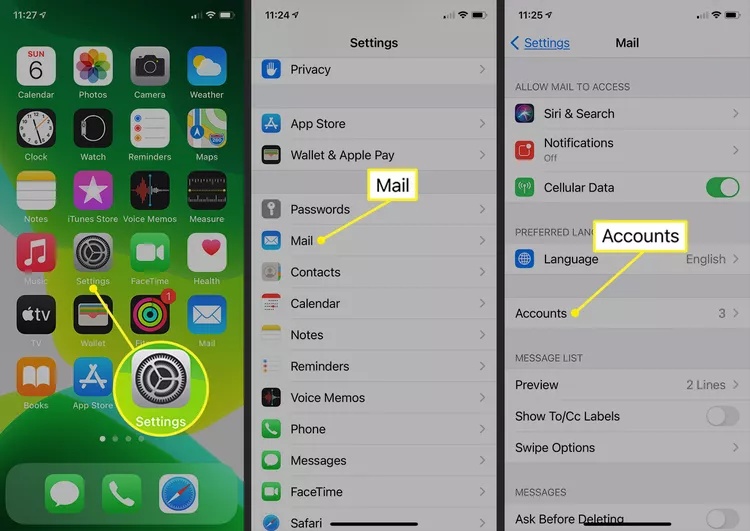
3. Select your current Gmail account.
4. Press and hold the Contacts toggle switch to turn it on.
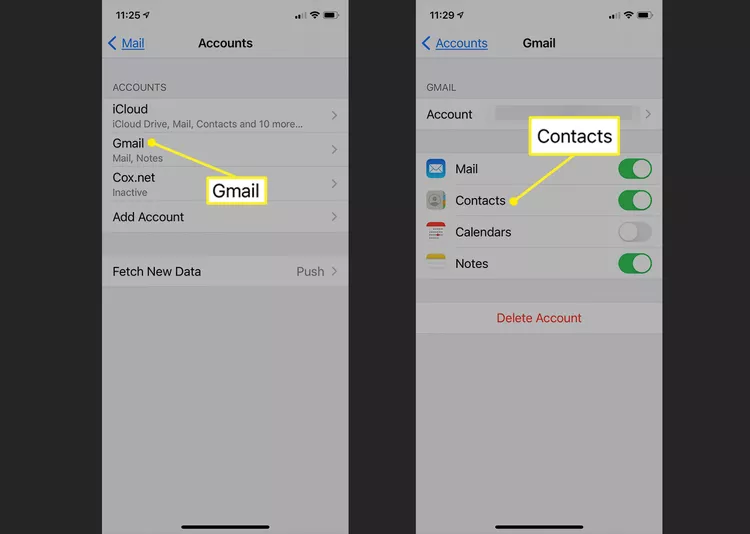
5. Your Gmail Contacts start syncing with your iPhone right away.
Syncing Contacts with a New Gmail Account Addition
You can sync the Contacts and add your Gmail account to the iPhone simultaneously if you haven’t before.
1. On your iPhone, choose Settings > Mail > Accounts > Add Account to add Gmail as a new account.
2. From the menu on the following screen, select Google.
3. Click Next after providing your Gmail address when asked. After entering your password, click Next.
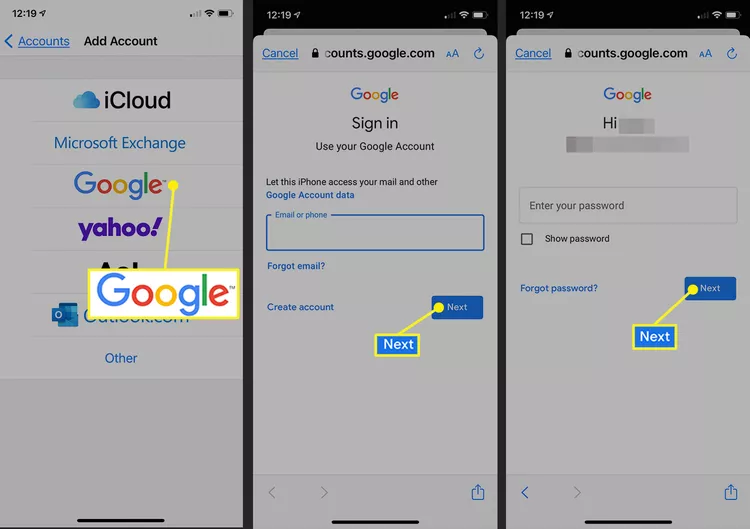
4. Toggle the Contacts switch to the “On” or “green” position, then select Save.
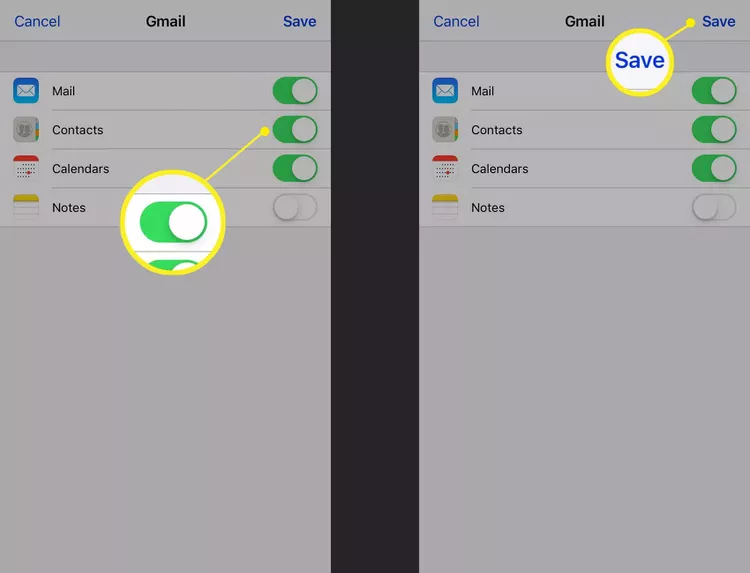
5. Your iPhone and Gmail contacts are synchronised.