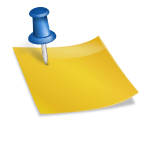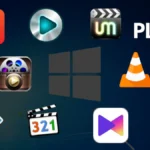iOS 17: Follow These 3 Simple Steps to Modify the Default Alert Tone on Your iPhone.
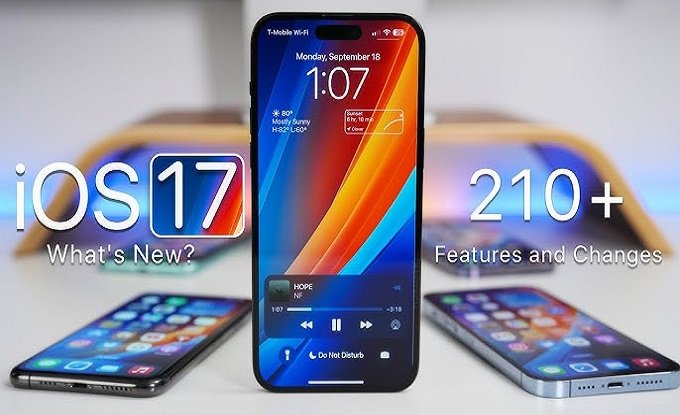
iOS 17: Follow These 3 Simple Steps to Modify the Default Alert Tone on Your iPhone.
Do you like the default alarm tone on your iPhone? It is easily adjustable.
In September, Apple launched iOS 17, an update that included many new features, including as improvements to iMessage and StandBy mode. But certain much-needed functions, like the Journal app, weren’t included in your iPhone until the tech giant updated iOS 17.2 in December. The iOS 17 release also included the ability to customize the default notification alert tone on your iPhone.
Some iPhone owners expressed dissatisfaction online regarding Apple altering the default alert tone following the introduction of iOS 17. A few individuals expressed that they relied on an earlier tone to notify them of their parental care obligations. In contrast, others claimed the new warning tone was insufficient to rouse them up if their security system went off. You can adjust the default tone in iOS 17.2 to better fit your preferences.
This is how to adjust the notification tone that comes with your iPhone.

You can quickly adjust the default alert tone.
1. Go to Settings.
2. Haptics and Tap Sounds.
Press Default Alerts. 3.
From this screen, you can explore more traditional tones (like Bell) by choosing Classic near the bottom of the menu, or you can preview and choose alerts that sound familiar, like Tri-tone. Another option is None, which turns off your alarm tone but leaves your haptic alert—the alert’s vibration pattern—on.
If you’d like, you can also modify your haptic alerts.
How to adjust the tone of your haptic alert
1. Go to Settings.
2. Haptics and Tap Sounds.
Press Default Alerts. 3.
4. Use haptic feedback.

You can select vibration patterns such as Accent, which is a brief single vibration, or SOS, which vibrates SOS in Morse code, from this option. Your alert tone and haptics will sync if you select Synchronised.